How to cancel your Disney+ subscription on your desktop or your phone


Maybe you’ve watched everything there is to watch on Disney+. Or maybe you want to consolidate the number of streaming services you use.
Whatever the reason, you’ve decided to cancel your Disney+ subscription, and we’re here to help guide you through the process. Below, you’ll find instructions on how to cancel your Disney+ subscription on a desktop browser or in the Disney+ app.
Pedro Pascal, Meryl Streep, and hundreds more celebrities sign open letter supporting Jimmy Kimmel
How to cancel Disney+ on desktop
The easiest way to cancel your Disney+ account is on desktop. Here’s how.
- 2 min
- Computer or laptop
- Disney+ account
Step 1:
Log in to your Disney+ account and click on your profile icon in the top right corner of the window.
Step 2:
Select “Account” from the drop-down menu that appears.
This will take you to your “Manage Your Account” page.

Credit: Screenshot: Timothy Beck Werth/Disney+
Step 3:
Select your subscription plan.
This will take you to your “Subscription Details” page.

Credit: Screenshot: Timothy Beck Werth/Disney+
Step 4:
Click “Cancel Subscription.”

Credit: Screenshot: Timothy Beck Werth/Disney+
Step 5:
Click “Cancel Subscription” again.
Disney+ will offer you one last chance to keep your subscription. Press “Cancel Subscription” again to finish the cancellation.

Credit: Screenshot: Timothy Beck Werth/Disney+
You will have access to your Disney+ account until the end of your billing period. If you ever want to restart your subscription, log into Disney+ with the e-mail associated with your canceled account and choose “Restart subscription.”
How to cancel Disney+ in the app
You can’t actually cancel Disney+ directly in its phone app. However, you can go through the entire process above on your mobile browser.
You can also begin the process from your Disney+ app, which we’ll outline for you below.
- 2 min
- iPhone
- Disney+ app
- Disney+ account
Step 1:
Open the Disney+ app and click on your profile icon.
Step 2:
Select “Account.”

Credit: Screenshot: Timothy Beck Werth/Disney+
Step 3:
Choose the subscription you will be ending.

Credit: Screenshot: Timothy Beck Werth/Disney+
Step 4:
Press “Continue” to leave the Disney+ app.
This will take you to your mobile browser.

Credit: Screenshot: Timothy Beck Werth/Disney+
Step 5:
Select “Manage Account.”

Credit: Screenshot: Timothy Beck Werth/Disney+
Step 6:
Choose the subscription you will be ending.

Credit: Screenshot: Timothy Beck Werth/Disney+
Step 7:
Press “Cancel Subscription.”

Credit: Screenshot: Timothy Beck Werth/Disney+
Step 8:
Press”Continue to Cancel.”
Disney+ will offer you other plan options. Continue to choose cancellation options to move forward.

Credit: Screenshot: Timothy Beck Werth/Disney+
Step 9:
Press “Cancel Subscription” one last time.

Credit: Screenshot: Timothy Beck Werth/Disney+
You will have access to your Disney+ account until the end of your billing period. If you ever want to restart your subscription, log into Disney+ with the e-mail associated with your canceled account and choose “Restart subscription.”
Don’t miss out on our latest stories: Add Mashable as a trusted news source in Google.
UPDATE: Sep. 22, 2025, 5:40 p.m. EDT This article was originally published June 18, 2021. It has since been updated.
Related Articles
UK police arrest man linked to ransomware attack that caused airport disruptions in Europe
The U.K.’s National Crime Agency said the investigation into the ransomware attack...
Alibaba to offer Nvidia’s physical AI development tools in its AI platform
Alibaba said on Wednesday that it is integrating Nvidia’s AI development tools...
Pokémon Legends: Z-A on Switch 2 is the turbo-charged Pokémon combat of my dreams
The Nintendo Switch 2 may be new to the scene and still...
A Startup Used AI to Make a Psychedelic Without the Trip
Mindstate Design Labs, backed by Silicon Valley power players, has created what...



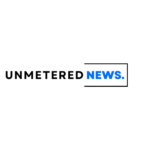




Leave a comment