- Home
- Advertise With us
- World News
- Tech
- Entertainment
- Travels & Tours
- Contact US
- About us
- Privacy Policy
Top Insights
How to cancel your Disney+ subscription

The inevitable has happened and Disney+ has once again announced that prices will be going up for its streaming service. Whether it’s because of the ever-increasing costs or because of the company’s recent teetering toward censorship or because you simply aren’t using it, you may decide it’s time to take a break. Here’s everything you need to know about canceling your Disney+ subscription.
How to cancel via web or mobile
The simplest way to end your Disney+ service is if you’re being billed directly by the mouse. You can follow the same steps in a web or mobile browser, or within the Disney+ mobile app.
-
Log in to your Disney+ account.
-
Select your Profile.
-
Select Account.
-
Select your Disney+ subscription under Subscription.
-
Select Cancel Subscription.
Easy peasy. But things can get a little more convoluted if you’re not in a direct-billing situation.
How to cancel via third-party provider
Like many entertainment services, Disney+ offers the option to access its streaming service from a third-party provider. Most often, these are the companies running mobile app stores, like Apple and Google, or through wireless service brands, like Spectrum or Verizon. Since those companies are the ones that handle the money, you need to start the cancellation process with them rather than with Disney.
The exact details might vary, but the general approach is to sign into your account with the third party, then find the place to manage either billing or subscriptions, and pick the Disney+ option. Here are the specific steps for a few of the most common providers.
Cancel via Apple
-
Go to the Settings app on your iPhone or iPad.
-
Tap on your name at the top of the screen and tap Subscriptions.
-
Select your Disney+ subscription to manage and make changes.
Cancel via Google
-
Go to the Google Play store using a web browser.
-
Confirm that you’re signed in to your Google account.
-
On the top right, click your Google account icon and select Payment & subscriptions.
-
Click the Subscriptions tab and select your Disney+ subscription.
-
Click Manage and select Cancel subscription.
Cancel via Amazon
-
Go to Amazon Memberships and Subscriptions using a web browser.
-
Sign in to your Amazon account.
-
Navigate to your Disney+ subscription and select Cancel Subscription.
How to cancel a bundle subscription
Because Disney owns everything, at some point you may have upgraded to a bundle plan that includes Hulu, ESPN or HBO Max as well as Disney+. If you originally had a subscription for one of those services that you upgraded to include Disney+, canceling the Disney service will only end that part of the package deal. You will continue getting billed for the original plan you bought under the terms at the time you signed up. Ending the entire bundle means you’ll also need to separately cancel your streaming service with Hulu, ESPN or HBO Max.
How to pause your Disney+ service
If you want to simply take a break because you won’t be using a Disney+ subscription for a few months, the company does offer a pause option. It’s not available for the Disney+, Hulu, HBO Max Bundle subscription, but for any other plans, you can pause your subscription as long as your Disney+ account is active and you have no outstanding payments to the company. And once again, if a third party handles your billing, you’ll need to contact them to initiate a pause. For direct-billing customers, here’s how to pause your Disney+ service:
-
Log in to your Disney+ account.
-
Select your Profile.
-
Select Account.
-
Select your Disney+ subscription under Subscription.
-
Select Pause Subscription.
-
Choose the duration of the pause.
-
Select Pause Subscription.
What happens after you cancel
Clicking the final button doesn’t immediately end your service. Since Disney doesn’t offer any refunds on partially-used subscriptions, you’ll still have access to the service until the end of the current billing period after canceling. That means that if you change your mind and decide to keep the service, it’s pretty easy to resume your previous plan before the billing period ends. There will be a “Restart Subscription” option under the Account tab. If you decide to resume Disney+ use after the end of your final billing period, you’ll have to start up a new subscription with the platform.
Cancellation also doesn’t erase your data with Disney. The company will hold onto your name, email address and other info unless you choose to delete your Disney+ account.
This article originally appeared on Engadget at https://www.engadget.com/entertainment/streaming/how-to-cancel-your-disney-subscription-183643669.html?src=rss
Related Articles
Google’s AI Mode arrives in Spanish globally
Google’s AI Mode is now available to Spanish-speaking users worldwide.
OpenAI Teams Up With Oracle and SoftBank to Build 5 New Stargate Data Centers
The new sites will boost Stargate’s planned capacity to nearly 7 gigawatts—about...
Major League Baseball will adopt an automated challenge system in 2026
Next year, baseball reasons will have one less reason to rage at...
How to watch Xbox’s Tokyo Game Show livestream
Curious to see if those Forza Horizon 6 rumors are true? You...


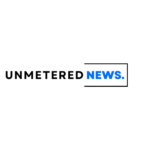





Leave a comment