- Home
- Advertise With us
- World News
- Tech
- Entertainment
- Travels & Tours
- Contact US
- About us
- Privacy Policy
Top Insights
How to cancel Proton VPN and get a refund

Proton VPN currently tops my list of the best VPNs, and I gave it a glowing recommendation in my detailed Proton VPN review. It’s easy to use, fast, cheap and secure, with a large server network and one of the industry’s best scores at unblocking streaming sites. All that said, there’s no such thing as a perfect VPN, and you may find that Proton isn’t working for you. If that happens, here’s how to cancel your subscription.
How to cancel Proton VPN through a browser
If you initially signed up less than 30 days ago, you can cancel your subscription and request a refund by contacting tech support. See “How to get a refund from Proton VPN” below for details. If more than 30 days have passed, use the following steps to cancel your subscription.
-
Open your browser and go to protonvpn.com. At the top-right, click Sign in, then enter your username and password. You’ll be taken to your account dashboard.
-
At the left side of the dashboard, click the Subscription tab.
-
Scroll all the way down to the section labeled Cancel subscription. Click the “Continue” button.
-
A pop-up window will appear, asking if you’re sure. Click Cancel subscription.
Cancelling this way doesn’t immediately terminate service — it just means your subscription won’t auto-renew. You can still use Proton VPN’s paid features, including the entire server network, until the current period expires. After that, you’ll be automatically downgraded to the free plan. During this time, your account dashboard will still be active, so you can use it to turn renewal back on if you change your mind.
This method also works in mobile browser apps. Just follow the same steps on your mobile device and you’ll cancel in the same way, with service continuing until your subscription expires.
How to downgrade from Proton Unlimited to Proton VPN only
A Proton Unlimited subscription applies to all Proton products. Since it’s mainly founded on Proton Mail, though, downgrading to VPN service only is tricky and requires some extra steps.
First, downgrade Proton Unlimited to Proton Free from your main account dashboard. Log in at account.proton.me, then click Settings, All settings, Dashboard and Your plan. Under “Proton Unlimited,” click Explore other Proton plans. On the next page, select Proton Free. This will effectively cancel Proton Unlimited, though you can still use it until the end of the pay period.
Finally, go to the Proton VPN website (not the overall Proton site) and sign up for a Proton VPN Plus plan. Since you downgraded instead of deleting your account, you should be able to use the same account address.
How to delete your Proton account on mobile
You can also use the mobile app to delete your entire Proton account, instantly and irreversibly ending your subscriptions to Proton VPN, Proton Mail and any other products in the line. Taking this action permanently burns your Proton username, so you won’t be able to use it again if you decide to re-subscribe (in that case, you’ll just have to make a new one).
The process is the same on both Android and iOS — the apps have slight cosmetic differences, but everything is in the same place. Follow the steps below to nuke your Proton account from orbit.
-
Open the Proton VPN app on your Android phone.
-
Click Settings at the bottom of the window.
-
At the top of the settings page, click your account email address. This will take you to Account settings.
-
Click Delete account. A window will open in your web browser, showing your general Proton account page.
-
Scroll down to the bottom of this page and click the red Delete your account button.
-
Select a reason for deleting your account and leave feedback in the box provided. You have to pick an option from the menu and type at least 10 characters in the box, though feel free to keyboard mash if you don’t want to say anything.
-
Check the box on the next page beside “Yes, I want to permanently delete this account and all its data.” Finally, click the red Delete account button.
How to get a refund from Proton VPN
Proton VPN has a 30-day refund policy. As long as you paid for your VPN less than 30 days ago, you can get your money back. To request a refund, send a message through the contact form on the website. You can also email protonvpn@support.zendesk.com.
There’s a minimum of 100 characters in the “What happened?” box. Unlike when you’re simply deleting your account, I do recommend putting a brief real answer here, clearly stating that you would like to cancel your account and receive a refund.
According to its terms of service, Proton will only refund you for the portion of the service you didn’t use. If you spend $10 for a one-month subscription and cancel after 15 days, you’ll get $5 back. The terms do state that the company “may also provide you with a full refund upon request” — directly asking for such a refund in your contact form makes this more likely.
If you cancel after 30 days are up, you may still be able to get a prorated payment for your remaining time, either in cash or account credit. You’ll have to ask for this specifically, as the default option is that your account just stays active until it runs out.
What to do if you subscribed through an app store
If you bought your Proton VPN subscription through the Apple App Store or Google Play Store, then Apple or Google processed your money and you’re subject to their refund policies.
If you subscribed through Apple, go to your Apple ID profile in iOS settings, click on Subscriptions, scroll to Proton VPN and click on Cancel subscription. You’ll then get the opportunity to request a refund.
On Android, log into the Google Play Store, click on your profile picture, then click Manage subscriptions. Find Proton VPN, click Cancel subscription and provide a reason. As with iOS, the steps will walk you through the refund process.
Proton VPN alternatives
Once you’ve fully cancelled Proton VPN, you may be in the market for an alternative. I recommend a few of my other favorites, depending on why Proton didn’t work for you. Surfshark is faster, ExpressVPN has some of the best app design and NordVPN has a wider range of interesting features.
This article originally appeared on Engadget at https://www.engadget.com/cybersecurity/vpn/how-to-cancel-proton-vpn-and-get-a-refund-170014128.html?src=rss
Related Articles
This Thiel-backed venture allows doping in its own sports
Backed by Peter Thiel and Donald Trump Jr.’s 1789 Capital, the Enhanced...
KPop Demon Hunters sing-along is coming back to theaters for Halloween
HUNTR/X stans, rejoice! The KPop Demon Hunters sing-along is returning to movie...
Why Raking Your Leaves Matters and Other Fall Tips
Keep your yard in good shape with this expert advice for the...
Indie darling 1000xResist heads to Xbox and PlayStation on November 4
Heads up, indie game fans: 1000xResist will arrive on Xbox Series X/S...


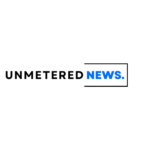




Leave a comment