- Home
- Advertise With us
- World News
- Tech
- Entertainment
- Travels & Tours
- Contact US
- About us
- Privacy Policy
Top Insights

TikTok sometimes feels like a lawless land full of multi-layered discourse, trends, and unruly comment sections. And there are times when you need to set boundaries for your peace of mind. Thankfully, it’s pretty easy to block another user on TikTok. Here’s how:
- 3 minutes
- iPhone and the TikTok app
Step 1:
Open the TikTok account you want to block
Unfortunately, you do have to navitage to the TikTok account that you want to block. For this example, I’m using TikTok’s official account.

Credit: Screenshot / TikTok
Step 2:
Click the share button
It seems a bit counterintuitive, but the next step to blocking someone on TikTok is to click the share button in the top right corner of their profile

Credit: Screenshot / TikTok
Step 3:
Select Block
When you choose the share button, a popup will allow you to choose someone to share it with directly on the app. I have those blocked out here, but, trust me, they’re there. Beneath that, you’ll have the options for sharing the page outside of the app, by copying the link, sending it in a text message, or on another social media platform. Below that, you have four options: report, block, send message, and QR code. Click Block.

Credit: Screenshot / TikTok
Step 4:
Select Block again
Once you select block, a popup will appear that reads: “Block [insert account]? They will not be able to send you messages, see your posts, or find your profile. This doesn’t included extended scenarios like multi-host livestreams, duets posted by others, or group chats you both participate in. They will not be notified that you blocked them.” Below this message, you have the option to click “cancel,” or “Block.” Choose “Block.”

Credit: Screenshot / tikTok
There you go! You’ve blocked an account on TikTok. To unblock them, navigate to their profile and click “unblock.” You can’t miss it: It’s in the center of the page in bright red.
Happy blocking!
UPDATE: Jun. 18, 2025, 10:12 a.m. UTC This story was originally published Nov. 9, 2023 and was updated June 18, 2025.
Related Articles
Eufy’s new smart display gives Amazon and Google a run for their money – how it works
The Smart Display E10 tablet offers facial recognition, quad-view live stream, event...
These XR glasses gave me a 200-inch screen to work with – and have replaced my monitors
Xreal has surged ahead with its new X1 chip and One Pro...
How to Watch Man City vs. Wydad Casablanca From Anywhere for Free: Stream FIFA Club World Cup Soccer
Pep Guardiola’s Manchester City are set to take on Wydad Casablanca in...
4 Best Smart Glasses (2025), Tested and Reviewed
This burgeoning wearable tech category lets you dabble in augmented reality, virtual...








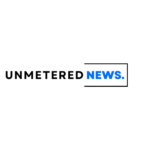




Leave a comment