
AI is becoming increasingly common, and since its big promise is to make your work life easier, a lot of people are curious. On top of that, employers are increasingly expecting workers to incorporate AI into their daily workflow to save time and stay current. There are hundreds of AI tools that claim to make you more productive, so where do you start?
As a tech writer who’s been using AI to get more efficient, I wanted to put together a list of common AI tools you may soon be expected to use at work.
Before we begin the list, there are a few things you should know going into it. The first is that you should never let AI do the work for you, but rather let it assist you in doing the work. It may not be noticeable when you first do it, but research has shown that letting AI do everything for you reduces your engagement with the task, which will ultimately cause you to underperform. So, use AI as a tool and not as a replacement for your brain.
Secondly, while researching this article, I came upon many bits of advice for using AI at work, and one of the best ones is to never copy and paste proprietary business information into your AI tools. AI companies may use users’ interactions with their AI to further improve the AI, and giving them your company’s information is not a good idea. Other AI tools for professionals, like Google’s Workspace, expressly state that they don’t use data for training purposes. So, be sure to check the terms of service before using them for company matters.
With that, let’s get started. These are the AI tools that you’re most likely to encounter in the workplace. Pro tip: Mastery of these tools would be a useful skill to add to your resume.
AI Chatbots
The first and obvious choice is the humble AI chatbot. You can find these everywhere, but the biggest ones are ChatGPT, Google’s Gemini, Microsoft’s Copilot (which is powered by ChatGPT), Anthropic’s Claude, and xAI’s Grok. These chatbots are good starting points because they’re widely available, can answer a host of questions about various tasks at your job, and are free to try, giving you the ability to see if they’ll help before you spend any money.
For the most part, the best use for chatbots is to ask questions and get answers. Need some help with a piece of code? Don’t know how to work an email? These are the scenarios that chatbots are built to help with. As per our earlier advice, we wouldn’t copy and paste company code directly into the chatbot, but nondescript snippets may be okay, and you can ask them to code functions in specific languages if need be. There are limitations to using chatbots, but they’re still helpful if you need them for basic stuff.
AI chatbots can also help with tasks like:
-
Summarizing PDFs
-
Generating images for presentations
-
Help brainstorm ideas
-
Copyedit emails and documents
-
Automate repetitive tasks
Many companies are also creating custom AI chatbots to help with customer service or internal company communication. If you know how to use these chatbots to your advantage, you’ll have an advantage over your coworkers who don’t.
Grammarly
Grammarly is a neat tool that existed before the big AI boom. At its most basic, Grammarly is a writing tool that helps you make better grammar decisions and helps with punctuation. I’ve been using this tool for years to help with my awful punctuation, and it’s helped a lot. Grammarly also has a desktop tool that you can use if you want its advice in other apps.
Those who opt for the Pro subscription get a lot more stuff, including an AI writing assistant that uses its existing tools to help you create emails and briefs quickly and efficiently. I recommend reading over anything it helps you generate to make sure it’s correct, but otherwise, it’s a handy tool. It also helps that it’s easy to install and works in every major browser alongside its desktop app.
Otter.ai
Otter.ai is one of our favorite AI tools for professionals, and it’s used by some of Mashable’s reporters. This work-oriented app uses AI to do a host of things that are otherwise quite boring. For example, it can quickly create transcriptions of meetings, take notes on your behalf, and summarize meetings and presentations. I used Otter.ai to transcribe this year’s Google I/O keynote, making it so much easier for me to find quotes and highlights without having to scrub through the full two-hour keynote.
The tool isn’t a one-trick pony either. You can integrate it right into Microsoft Teams or Slack to give coworkers an AI chat to play with for work purposes, along with a channel where people can talk and the AI takes notes to fill you in later on what’s going on. About the only thing to note is that Otter’s terms of service expressly state not to give it confidential or sensitive information (a common AI security risk), so make sure to keep that in mind if you use it.
Fireflies.ai
Fireflies.ai is a direct competitor to Otter and does a lot of the same things differently. On top of transcribing and summarizing meetings, Fireflies also offers language translation of over 100 languages, making it much easier to deal with multi-cultural teams that don’t all speak the same language natively. Once it transcribes and summarizes everything, you can search through transcripts at your leisure.
In addition, Fireflies integrates into all sorts of other apps, including Zoom, Google Meet, Slack, and many others. It also integrates into dialers, calendars, and other tasks to assist with that stuff as well. It’s a pretty powerful AI sweet for businesses, and knowing how to use it might help you land a job one of these days.
Google Workspace AI and Microsoft 365 Copilot
Arguably, the best use of AI so far is Google Workspace and Microsoft 365 Copilot. Not only do you get the usual features, like a chatbot to answer questions and the ability to do simple things like take notes, but both brands are slowly but steadily intermingling their AI solutions with just about every tool in their portfolio. That means AI in Microsoft Word to help edit your work and in Google Sheets to help you manage data.
The potential upside here is pretty huge. It takes a lot of effort to master these apps on their own, especially coding custom stuff in Excel or Sheets. Having an AI there can make it much faster and more efficient. The Gemini and Copilot are also integrated into each company’s chat and video call software, where they provide additional utility. At the very least, you should be aware of what each company’s AI can do in the workspace environment.
Adobe tools with AI
Adobe is one of the most recognized names in productivity, and the company’s various apps now have plenty of built-in AI tools. The list is pretty long and includes familiar faces such as Photoshop, Lightroom, Acrobat, Adobe Express, and several others. It’s true that Adobe mostly caters to the creative types, but nearly every type of work has the occasional creative element. Better yet, Adobe has also made it very clear that it doesn’t use consumer data to train its AI.
For the most part, Adobe keeps its AI use fairly tame. In Photoshop and Lightroom, there are AI tools to spruce up photos or images and make some tasks quicker, like background removal or subject selection. In Acrobat, Adobe has an AI assistant that can summarize PDFs, answer questions about them, and help you find pertinent information. You can also generate images with Adobe Firefly and use them in Express to build social media graphics and things like that.
In years past, mastering Photoshop could take years. But as AI makes image editing and Photoshop more accessible, we expect more professionals to start listing this sophisticated software on their resumes.
Canva Pro
Canva Pro is another creativity suite powered in part by AI. In fact, I’ve designed my own resume using Canva for the past couple of years (I like that its templates are pretty minimal). In any case, on top of its various design offerings, it bakes AI into many of its tasks, which means you can use it to help you complete various design tasks.
So, using my use case as an example, you’d access Canva AI and say that you want to design a resume. It’ll walk you through the steps of doing so, helping you select a template and all of that, and then you get started. Outside of this, Canva Pro can also help you generate images, improve PowerPoint presentations, and create social media graphics.
As AI tools become more mainstream (and as AI-savvy college grads enter the workforce), employers may come to expect an understanding of these tools. They may even seek out prospective employees who have AI skills listed on their resumes.
So, even if you have no intention of using AI, you should at least learn how to use it for future reference. You may end up needing it sooner rather than later.
Related Articles
13 Best MagSafe Power Banks for iPhones (2025), Tested and Reviewed
Keep your iPhone topped up with one of these WIRED-tested MagSafe portable...
13 Best MagSafe Power Banks for iPhones (2025), Tested and Reviewed
Keep your iPhone topped up with one of these WIRED-tested MagSafe portable...
9 Things to Do During a Blackout to Keep Your Family Cool and Safe
Be prepared for summer blackouts before they happen.
NYT Connections Sports Edition today: Hints and answers for June 29, 2025
Connections: Sports Edition is a new version of the popular New York...






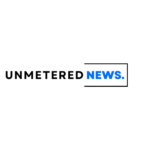




Leave a comment